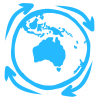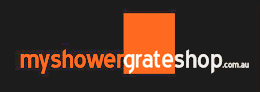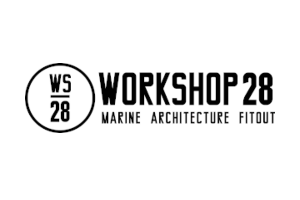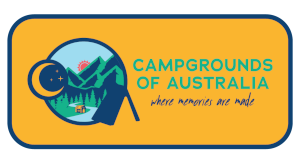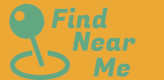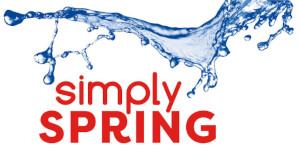Google Just Changed Your Google Business Profile - Again
How to edit and manage your Google Business Profile
Your Google Business Profile is one of your most valuable lead generation tools so you need to know how editing and managing it has changed.
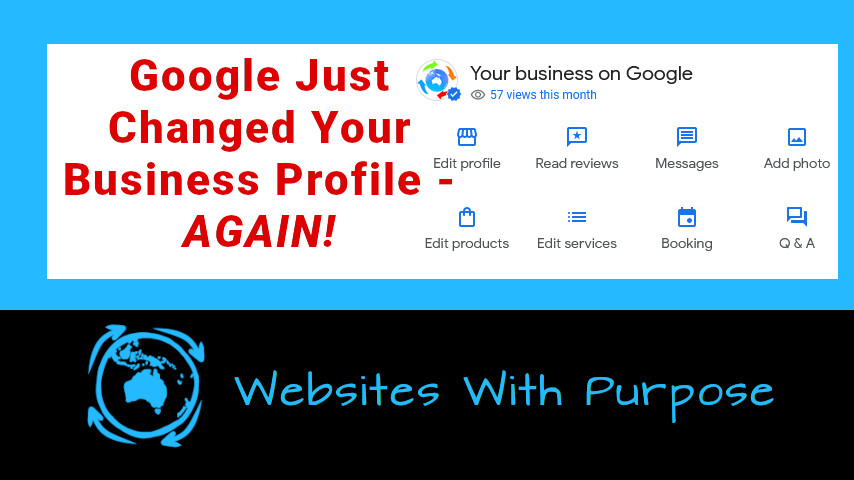
Over recent months Google has been encouraging owners of Google Business profiles to edit them from "search" rather than logging in to the old GMB Dashboard. In retrospect this was probably a bad move on their part because until the last few weeks, editing options were very limited from the search interface and put a lot of people (including myself) off using that method of access. Well as of this month the old interface has gone so we no longer have a choice. Fortunately the functionality of the search access has also been greatly improved so you can still do most of what you could before, you just need to know where to look.
How to access the Google Business control panel from search
In theory, to find the edit options for your business profile simply log in to Google on your browser and search for the business profile name. This is intuitive for a business owner searching for their local location and the results should be straight forward. If you are managing multiple locations or want to access while interstate or overseas your listing may not be as easy to find because Google will show you the closest search result to you, which may not be your own listing. What you actually need to do is access the search interface by NOT doing a search, but by selecting the business icon in the Google "nine dots" menu in your browser, then selecting the profile you want to edit, just as you have in the past. Google will now send you to the search view of your profile.
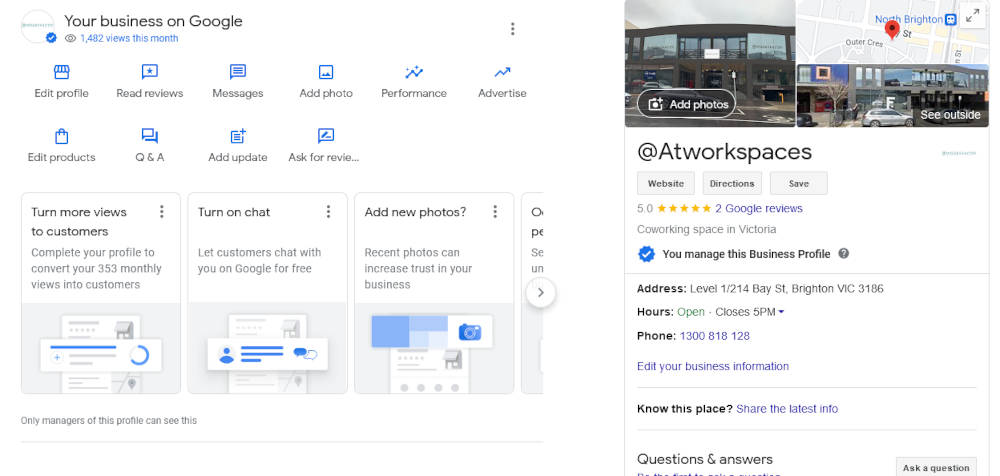
Now you will see your Google Business Profile on the right of the screen (presuming you are on a computer and not your phone) and a series of icons on the left that you can select to edit the profile. These icons will vary depending on the type of business you have. For example the Booking icon will only show for businesses that Google thinks should be able to make bookings. I'll write about Booking Buttons for your Google Business Profile later this week.
You will also see three dots in the top right of the icon panel which brings up a separate menu where you will find options that are used less frequently. The Business Profile Settings menu item is probably the most important of these. This is where you can add a manager to your profile. When we manage a client's Google Business Profile we never ask for your username and password. If anyone does ask for those this should raise red flags over security. What we do is get you to invite us to be a manager of your profile giving us access to only what we need through pour own login without compromising your security. It also means you can turn off our access at any time without having to change all of your own passwords. This is how you should work with service providers.
If you would like help optimising or managing your Google Business Profile contact us today.